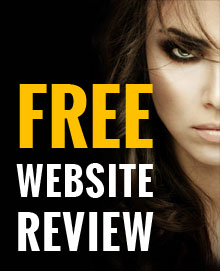8 Tricks To Save Your iPhone’s Battery Life
17 October, 2018 | Technology

The iPhone battery has never really been praised and although the newer iPhone's battery life is a lot better, its still not great in many iPhone users eyes...
So, here are 8 tricks to help make your iPhone battery life last longer:
1) What’s Draining Your Battery?
First, find out what the problem is. Go to Settings > Battery, and see an overview of how much battery life each app is using.
Ensure you close the apps that are draining your battery when you aren’t using them and consider not using them at all when your battery is low.
2) Low Power Mode
Low Power Mode can really help you out if your battery life goes below 20% or even before it goes below. Low Power Mode suspends background app refreshing and automatic downloads which surprisingly does save a lot of power.
You can turn on Low Power Mode whenever, simply go to Settings > Battery > switch on Low Power Mode.
3) Set Up Auto-Lock
Your phone drains battery life whenever the screen is lit up, even when you aren’t using it. Set your phone to auto-lock after 30 seconds to a minute to ensure you don’t waste battery life needlessly.
To do this, go to Settings > Display & Brightness > Auto-Lock > and select a setting.
4) Disable Location Services
A lot of apps constantly track your location, even when you aren’t using them and this drains battery life. Switch off all pointless location tracking - go to Settings > Privacy > Location Services and select the "While Using" option for all of your apps or switch them off completely.
5) Auto-Brightness
If your screen is very bright, your battery life will disappear very quickly. Auto-brightness will darken your screen as it gets later in the day, saving your battery life.
To switch to auto-brightness go to Settings > General > Accessibility > Display Accommodations > toggle “Auto-Brightness” to On.
6) Use Wi-Fi If Possible
Data’s not only expensive but it requires a lot more battery power. Ensure you switch back to Wi-Fi whenever possible.
7) Background Auto-Refresh
The majority of apps are constantly refreshing, even if you aren’t using them. This drains your battery.
You can stop these apps doing this by going to Settings > General > Background App Refresh > toggle Background App Refresh to off.
8) Turn Off “Push” On Your Email
Push, Fetch or Manual are the three options you have for checking your emails. Push will check and update in real time, Fetch checks and updates every 15 minutes or so and Manual means you have to check your emails manually.
We would recommend you use Fetch as it uses a lot less battery power than Push and is a lot easier to manage than Manual - go to Settings > Accounts and Passwords > Fetch New Data > select Fetch.