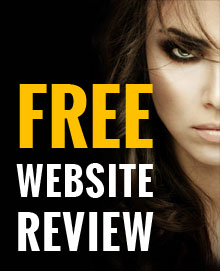5 Important Facebook Privacy Settings
26 April, 2017 | Social media

Whatever you use your Facebook account for, every interaction is recorded somewhere. If you don’t set up your privacy settings correctly, Facebook may be revealing more than you’d like them to.
Here is a brief guide to ensure your privacy is protected on Facebook:
1) Avoid Unwanted Tagging
If you don’t like people tagging you without asking, you can activate the option to only allow tags once they have been approved by you.
This means that any posts you are tagged in will need your approval before being visible on your Timeline or Newsfeeds.
To activate this, simply go to the Settings menu by clicking the drop down arrow at the top right hand side of your Facebook page and clicking on Settings > Timeline and Tagging.
You will see the option to ‘Review posts friends tag you in before they appear on your Timeline?’
Click edit and choose enable.
From then on you will receive notifications every time someone tags you and you will be able to choose whether or not to post on your Timeline.
2) Are You Sharing Too Much Personal Info?
You may be sharing more personal information than you would like. To rectify this, head to your profile page and click on ‘About’ tab under your cover photo.
You will now have to go through all of your About information and selecting what you do and don’t want to be visible to your friends and the public (e.g. mobile phone number or date of birth).
3) Who Can See Your Posts?
You may not want the world, or even your friends to see what you may have got up to in the past.
To hide this information, go to Settings > Privacy and under the “Who can see my stuff?” section, the third option is to “Limit The Audience for Old Posts on Your Timeline.”
Click “Limit Old Posts”.
While you are here, you may want to change “Who can see your future posts?” to just friends, if you want to keep your page hidden from strangers.
4) Login Alerts
For security purposes, you should set up ‘Login Alerts’. This will inform you by email or SMS message if someone has logged into your account from an unknown device or browser.
To set this up go to Settings > Security and where it says ‘Login Alerts’ click edit. Choose whether you want the notifications to be sent to your email, Facebook notifications or mobile and click save.
This just adds another layer of security to your Facebook account.
5) Facebook-Connected Apps
You may be unaware that you have given certain apps access to some of your Facebook account so it is definitely worth reviewing.
Go to Settings, Apps and then go through the apps that have access to your Facebook account.
Next to each icon it indicates whether you're keeping any action from the App private, or if you're sharing it with friends or even the public. To change these settings, click the "Edit" option.
When you click edit, you'll get a more detailed breakdown of that App's settings.
You can change the App's visibility, revoke access to certain information and change notification levels. If you no longer use certain apps or the app doesn’t look familiar, remove them immediately!