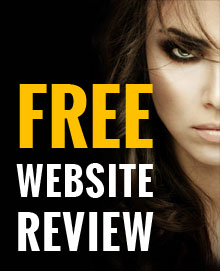5 Facebook privacy settings you need to check
29 January, 2013 | Web design

The most popular website on the net is a great place to connect and stay in touch with your friends and family but can also lead to mishaps and embarrassing situations if you don’t take care.
Facebook members will post personal photos and intimate status updates that they think only a few friends will be able to see, yet it is possible to broadcast your photos to friends of friends or even everyone by mistake.
Over sharing is quite easy to do if you aren’t paying attention and with the new tool, Facebook Graph Search, which will let you filter through photos, places and pretty much any information shared through the site, its probably best to double check your privacy settings to be sure that you aren’t sharing more than you’d like.
Privacy settings
Your privacy settings are very easy to access and change. When you are logged into Facebook, you will see a lock icon in the top right navigation. Clicking on this will bring up the new Privacy shortcuts menu, where you are able to manage the 3 big privacy concerns:
- Who can see my profile?
- Who can contact me?
- How do I stop someone from bothering me?
Who can see my profile?
First you should verify who you want to see your posts. At a minimum, you should really set this to “Friends only” and if you wish to not share with all of your friends (e.g. colleagues/family members) than you can customise who you don’t want to share with.
The next tab down is a shortcut to your Activity Log, where you can review your past activity. It allows you to see who else can see your previous posts and things you’ve been tagged in. You are also able remove tags or report photos to be take down.
The Privacy Shortcuts area is an improvement as it is a lot easier to edit than before but some other settings are still buried away that need checking. You can access these by clicking on “See More Settings” in the Privacy Shortcuts menu.
Who can look me up?
You probably don’t want everyone to be able to look you up so I’d recommend you set this as Friends. You probably don’t want the search engines finding your profile either so set this option to “off”.
Apps:
If you use Facebook regularly you may be surprised how many apps have access to your profile. Many of these apps also have your permission to make posts on your behalf. Modify these settings or remove the apps you no longer use by going to the Apps tab then Apps you use.
The "Apps others use" and "Instant personalization" subheadings also need your attention.
Apps other use:
You probably let your friends see all your basic personal data. "Apps others use" controls whether apps that your friends use can also grab that information. I recommend that you uncheck all the boxes.
Instant personalization:
This allows information you've made public on Facebook to be used by partner sites, such as TripAdvisor, to customise your experience. If you want to share less of your personal information, disable it. Finally, you may want to edit your Ads settings as well. Change “Third Party Sites” and “Ads & Friends” to No One to protect your personal info.
If these options are set to "Only my friends," Facebook can pair your name and profile picture with a paid ad and show it to your friends. Which you probably don't want.
Making these changes will only take a few minutes but you will have a safe and secure Facebook profile in 2013.
By Luke Stanley
SEO Consultant