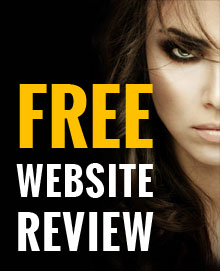Windows 10 privacy settings you need to change
18 May, 2016 | Technology
Windows 10 is definitely worth the free upgrade and shouldn’t be missed. With time running out and many people still on the fence due to the invasion of privacy that comes with Windows 10, here are the settings you need to change for Windows 10 in order to keep your data as private as possible.
Privacy Settings in the Control Panel
We will start with the basic privacy options; here you should switch off your Advertising ID, which monitors how you’ve been using your PC so websites and apps can pick out the types of ads they think you might like.
Don’t switch off SmartScreen as it will protect you from potentially dangerous websites and installing malicious software.
Also it is worth letting Windows track your typing and writing as this will help Windows to improve the accuracy of its autocorrect suggestions and handwriting recognition.
Location
You are able to fully switch off Windows 10’s ability to track your location. The only real reason worth keeping it on is if you use the Windows 10 weather or maps app. However, you can simply enter your postcode or address to use those apps.
If you want to give some apps permission to view your location but switch off others, you can specifically select what apps can see where you are and block the others.
Camera and microphone
This is the same as the location options. Either disable them all or choose which apps can record videos and audio.
Getting to know you
Windows 10 wants to get to know you better and its virtual assistant Cortana will help by reminding you of your appointments, etc.
If you don’t want to give too much of your personal life away then you can disable this function by going to “Speech, inking & typing” and click “Stop getting to know me”. This will enable you to switch off Cortana and dictation.
Again you can specifically switch off certain privacy options and leave other on if you can see the benefit in some and not others.
Background Apps
You should also limit the amount of apps running in the background by going to the Background Apps section within the privacy options. Switching off some of these apps will save processing power (your battery life) and prevent data from leaking out too.
By following these steps you will stop Windows 10 invading your privacy; however it may result in less functionality than Windows intended. But if privacy is a major concern of yours, it is well worth customising your settings to limit the amount of information Windows will be sending back to Microsoft.