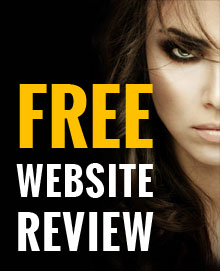Secure Your iOS Devices
20 February, 2019 | Technology

Cyber security is a hot topic at the moment due to a few breaches and bugs that have been unveiled in recent times. In light of all this, Apple has released their new operating system iOS 12 with a heap of new security and privacy features to help protect you from such attacks.
You may have already heard about the new features but here’s what you need to do to take advantage of them and secure your devices:
1) Stronger Passcode
Passcodes may not be full-proof but iOS passcodes have gotten a lot better over the last few years. Originally, it was set to a four-digit passcode by default. Today, the default setting is six-digits, significant increasing the difficulty from 10,000 to 1,000,000 combinations.
But you aren’t just limited to six digits. You can now set a number-only code to any length!
Here’s how you can increase the number of digits for your passcode -
Settings > Touch ID & Passcode > enter your passcode > Change Passcode > enter your passcode again > Passcode Options > Custom Alphanumeric Code > then type in a new passcode with as many digits as you wish.
2) Two-Factor Authentication
If you have this option, you should use two-factor authentication as it is one of the best ways to keep your accounts safe. If someone manages to get hold of your username and password, they would still need to have your phone to break into your account.
iOS 12 makes two-factor authentication easy with a new feature that auto-fills the code.
To set it up, go to –
Settings > click on your name > Password & Security > Tap on Two-Factor Authentication > follow the prompts to set it up.
3) USB Restricted Mode
USB Restricted Mode prevents any accessory from connecting to your device (when your device has been locked for more than one hour). This prevents anyone from being able to use tools to bypass your locked screen passcode.
To turn this on go to –
Settings > Touch ID & Passcode > type in your passcode > USB Accessories (under Allow Access When Locked) > switch this setting to off.
4) Automatic iOS Updates
Every iOS update comes with security patches. It is crucial you update your software as soon as possible or face potential exposure.
Most people don’t bother, or delay doing updates but now iOS 12 allows your device to automatically update at a time that best suits you (e.g. in the middle of the night).
To switch on automatic updates, go to –
Settings > General > Software Update and turn on Automatic Updates.
5) Change Reused Passwords
In order to remember passwords, we tend to reuse them across multiple accounts. But this isn’t the best idea as if one of your accounts gets hacked, all your accounts are at risk. iOS 12 has a new feature called Password Auditing. If you have used the same password across multiple sites or apps, Apple will warn and advise you to change them.
To easy see which sites and apps you’ve used the same password for, go to –
Settings > Passwords & Accounts > Website & App Passwords > enter your passcode. Here you will see a list of sites and apps, and if you have used the same password, you’ll see a small warning symbol next to each account. Click on the Change Password on Website and it will send you through to the site where you’ll need to change the password.