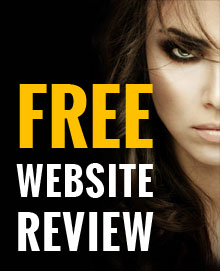Save your iPhone battery life with these 14 tricks
03 August, 2014 | Technology

The iPhone isn’t renowned for its superb battery life and every iPhone user has experience the 10% battery life warning at the most inappropriate time but how can you make the most out of that last little bit of battery life.
Apple states that the iPhone 5S and 5C can offer up to 10 hours of battery life but if you are actively using your iPhone throughout the day you will very rarely get anywhere near that sort of time.
iPhone battery life stats:
- iPhone 5S and 5C – 10 hours talk time and 10 hours internet usage
- iPhone 5 - 8 hours talk time and 8 hours internet usage
- iPhone 4S - 10 hours talk time and 6-9 hours internet usage (depending on if you are using 3G or Wi-Fi)
- iPhone 4 - 7 hours talk time and 6-10 hours internet usage (depending on if you are using 3G or Wi-Fi)
However the battery life on all iPhone’s can be prolonged if you have tweaked your settings. Here is a list of 14 tweaks you can do to save your iPhone battery life:
Turn off notifications
Almost every app offers some kind of notification whether it be new Facebook messages or levels unlocked on a game. Some of these notifications may even drive you mad. However it’s best to switch off all notifications apart from the essentials, otherwise you will be wasting battery life every time an app notifies you.
How to switch off notifications:
Go to Settings > Notifications Centre > Here you will have a list of enabled app notifications, simply disable all the non-essential app notifications
No vibrations
Letting your phone vibrate is one of the biggest drainers of battery life and is usually completely unnecessary. Disable vibrations by going to:
Settings > Sounds > then disable Vibrate on Ring and Vibrate on Silent
Say no to repeat message notifications
If you don’t answer a text straight away you may get repeat nonfiction which will use your battery life. Turn off repeat message notifications.
Go to Settings > Notification Centre > Messages > Repeat Alerts > set it to Never
Don’t close your apps
Many may say that closing your apps will save battery life, however iOS 7 has been built to sensibly handle apps that are running in the background. Now every time you load your apps after closing them it will drain much more battery life.
Allow apps to stay running in the background unless it is an app that won’t be used for a while.
Leave Wi-Fi running
Another misconception, many think leaving Wi-Fi on will waste your battery life but turning it off will actually drain more because it takes a lot of more power to connect to your 3G or 4G than your Wi-Fi.
Too bright
Of course having the brightness setting turned on full is clearer but it does take a huge amount of battery life to power the bright screen. Instead settle on a less bright screen, you can even switch on Auto-Brightness which will figure out the best levels of brightness that won’t strain your eyes or battery life.
Turn on Auto-Brightness
Go to Settings > Wallpapers & Brightness > enable Auto-Brightness
Fetch emails yourself
If you want to save your battery life and don’t require your emails to be pushed in real-time then switch off email fetch.
Go to Settings > Mail, Contacts, Calendars > Fetch New Data, then turn off Push and choose Fetch Manually. This way emails will only be sent to you when you open up the app.
Always do updates
Updates will usually include bug fixes which will improve the efficiency of the app and in turn use less battery. It may be a pain to do the updates but it is worthwhile.
Turn off Parallax effect
The parallax effects may be nice to look at but your motion sensors don’t help save your battery life.
Switch off the parallax effect:
Go to Settings > General > Accessibility > enable Reduce Motion
Remove Ads
iOS 7 has a built in advertising feature to help stop targeted ads stealing your precious battery life.
Turn on Limit Ad Tracking:
Go to Settings > Privacy > Advertising > enable Limit Ad Tracking
Switch off Geotag
You will be surprised how many apps have Location Services switched on that really don’t need it. Having Location Services switch on, even for the shortest of journeys will waste battery life.
Go to Settings > Privacy > Location Services > then turn off all activated Location Services apps that you don’t need.
Say no to SIRI
How often do you really use SIRI? Hardly ever? So why leave it running in the background? Yet how often do you accidently activate SIRI which waste battery life? Switch off SIRI by going to:
Go to Settings > General > SIRI > then disable SIRI
Let your iPhone sleep
Those of you who don’t let your iPhone sleep are needlessly wasting precious battery life. If you aren’t using your phone let your iPhone sleep.
Switch on Auto-Lock: Go to Settings > General > Auto-Lock > select 1 minute
Follow these tips and you will save precious battery life on any iPhone device.