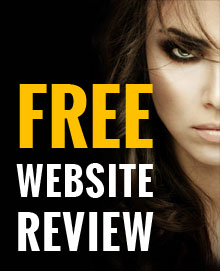Get more out of your iPhone battery
02 March, 2016 | Technology

Struggling to keep your iPhone alive for the day? Forget to charge it up over night? We are here to help you keep your iPhone alive for longer.
Here are 7 tips to get more battery life from your iOS devices running iOS 10:
1) Turn off battery draining apps
You are now able to see which apps are using the most battery power. Go to Settings > Battery and you will see which apps are draining your battery life the most.
You now know which apps are using the most battery life so you’ll know not to use them when you are trying to save power.
2. Activate Low Power Mode
Go to Settings > Battery and switch on Low Power Mode. Apple says iPhones can get up to an extra 3 hours of battery life by switching on Low Power Mode.
Low Power Mode will switch off mail fetch, background refresh, automatic downloads and some visual effects but is definitely worth it if you are running low on power.
Your iPhone will also automatically prompt you to turn it on once your battery goes below 20%.
3. Turn off location services
Apps that use the iPhone’s GPS are well known for draining your battery life. Go to Settings > Privacy > Location Services and you will be able to disable any apps that shouldn’t have GPS tracking. You may be surprised to see what apps track your location.
4. Switch off Bluetooth
Bluetooth doesn’t use much power; however it is constantly searching to pair up with other devices if switched on which does pointless waste battery life. Turn it off when you aren’t using it.
Go to Settings > Bluetooth and disable it or simply swipe up from the bottom of the screen and disable it.
5. Disable background app refresh
Background app refresh allows apps to refresh their content in the background so when you open up the app the latest data appears. Although this is very handy, constantly refreshing apps in the background does hit your battery life hard.
Switch off all the apps you feel don’t need to have background refreshing on by going to Settings > General > Background App Refresh.
6. Turn off animations
Parallax effect does look cool and so does the zoom effect whenever you enter and exit an app folder, however animation does drain battery life. If you struggle to keep your iPhone alive then you may want to consider switching these off.
Settings > General > Accessibility > and disable Reduce Motion.
7. Lower the brightness
Lowering the brightness of your screen will obviously save you a lot of power. 100% brightness is too bright for most people anyway so it is worth lowering it. We would recommend 50% brightness or lower.
Lower the brightness by going to Settings > Display & Brightness or simply swipe up from the bottom of the screen.